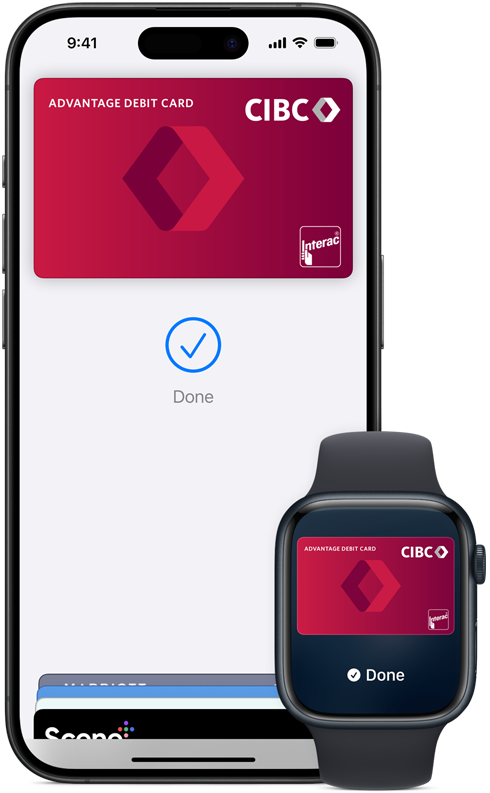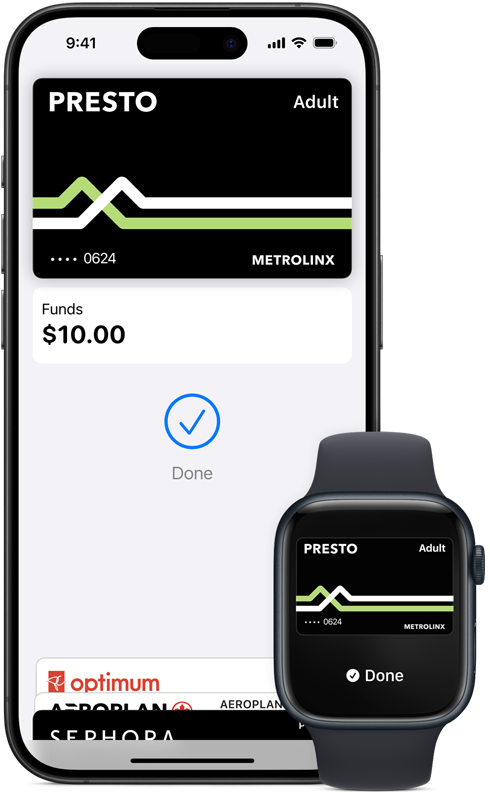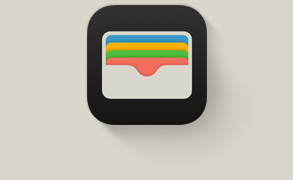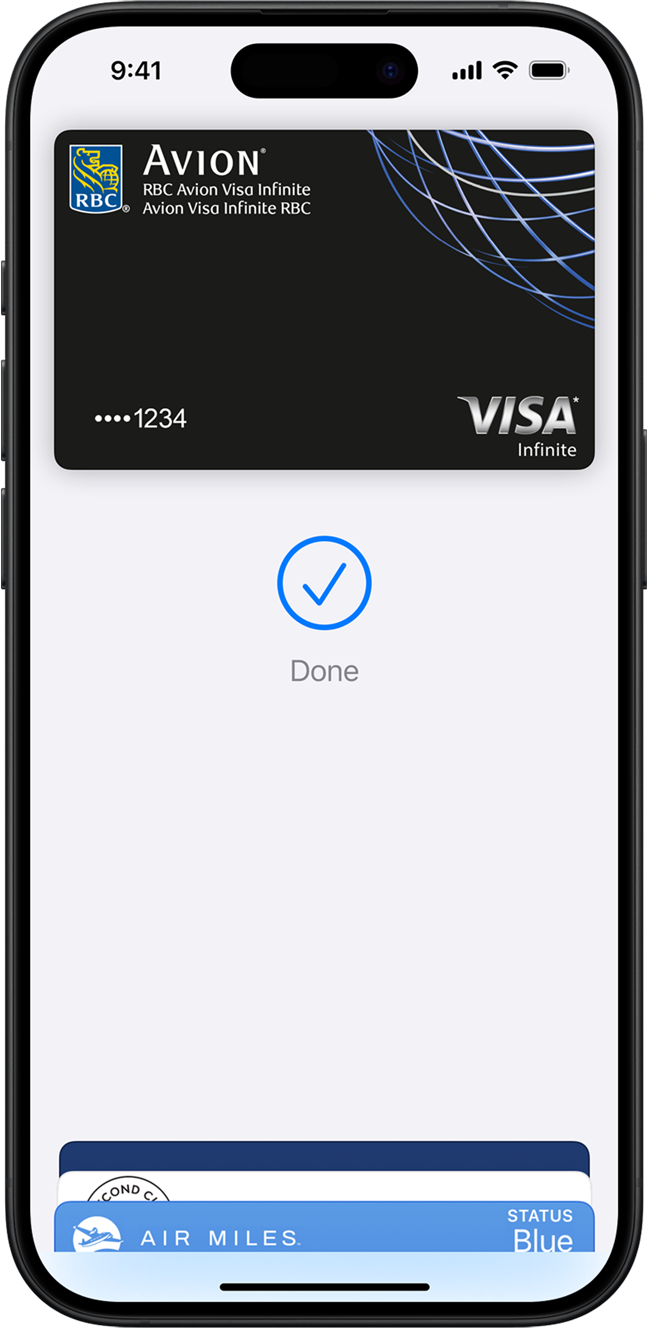
Faster and easier
than
using cards
or cash.
Pay in full or over time.
Privacy and
security
built in.
Accepted on a growing number of websites and apps.
It’s ready
and set.
Just go.
Set up in seconds. Right on your iPhone. Apple Pay is built into iPhone, Apple Watch, Mac, iPad and Apple Vision Pro. To get started on iPhone, open the Wallet app and tap the plus symbol. Then add a credit or debit card by tapping the back of your iPhone with your eligible card.1 You’ll have the option to add your card to your other devices at the same time. When you want to pay, just double-click, tap, and you’re set. You still get all your card’s rewards and benefits — so you won’t miss out on any hard-earned points or miles.
How to add a cardPay the way that works for you.
Apple Pay gives you flexibility at checkout. When you shop online and in apps with iPhone and iPad, you can pay in full or split your purchases into smaller payments over time through an eligible card or other pay later provider.2
An easier way to pay for transit in Toronto. A fast and easy way to pay for transit throughout the Greater Toronto and Hamilton Area with your PRESTO card or credit card.* With Express Mode, just hold your device near the reader and go — no need to use Face ID, Touch ID, or even wake or unlock your device. So paying on trains, buses and streetcars is quick and easy.
Easy.
Does it all.
Grab from the
corner cafe.
Order a new online.
Have delivered.
Subscribe to .
Get
from a
vending machine.
And from the
supermarket.
Just look
for
or when
you check out.

At stores and more. Apple Pay is widely accepted, so you can likely use it wherever and however you want. If you’re not sure, just ask. Apple Pay works anywhere that takes contactless payments — from vending machines and grocery stores to taxis and subway stations.
In apps and online. Use Apple Pay to seamlessly make purchases in Safari and other browsers — on iPhone, iPad, Mac and other computers — without the lengthy checkout forms. On an Apple device, click or tap the Apple Pay button and pay with a touch or glance. On a non-Apple device, scan the Apple Pay code with your iPhone camera and use your iPhone to complete your purchase.4 You can even use Apple Pay to subscribe to services like Apple Music, Apple News+ and Apple TV+, buy apps and games on the App Store, and upgrade your iCloud storage.
Safe and
sound.
And secure.

Personal data. Protected. When you make a purchase, Apple Pay uses a device-specific number and unique transaction code. So your card number is never stored on your device or on Apple servers. And when you pay, your card numbers are never shared by Apple with merchants. If you prefer not to share your email address with merchants when paying online, you can use Hide My Email to generate unique, random email addresses that automatically forward to your personal inbox.

Your purchases stay private. When you pay with a debit or credit card, Apple Pay doesn’t keep transaction information that can be tied back to you.

Tap more. Touch less. Apple Pay works right from your device, helping you avoid touching buttons and terminals, handling cards and exchanging cash. Every purchase requires Face ID, Touch ID or a passcode — helping to keep your security in your hands.
Questions? Answers.
-
You can use Apple Pay to make purchases in stores, on websites and in apps. It’s widely accepted, simple, safe, secure and private.
-
Apple Pay is safer than using a physical credit, debit or prepaid card. Face ID, Touch ID or your passcode are required for purchases on your iPhone, Apple Watch, Mac or iPad. Your card number and identity aren’t shared with merchants, and your actual card numbers aren’t stored on your device or on Apple servers.
When you pay in stores, neither Apple nor your device will send your actual card number to merchants. When you pay online in Safari or in apps, the merchant will only receive information you authorize to fulfil your order — such as your name, email address, and billing and shipping addresses.
When you pay with a debit or credit card, Apple doesn’t keep transaction information that can be tied back to you.
-
Adding a credit or debit card is as easy as opening the Wallet app, tapping the plus symbol and tapping the back of your iPhone with an eligible card.1 Or add a card manually — open the Wallet app, tap the plus symbol and follow the steps onscreen. You’ll have to verify your information with your bank or card issuer. If you have a paired Apple Watch, you’ll also have the option to add the card to your watch. If you upgrade your iPhone, you can transfer your cards to the new device in one easy step.
If you’d like to add a credit, debit or prepaid card directly to Apple Watch, Mac, iPad or Apple Vision Pro, you can visit Apple Support to learn more about how to add your card to other Apple devices.
-
Apple Pay works with major credit and debit cards from banks around the world, with more added all the time. You can see all the banks that support Apple Pay here. If your card does not yet support Apple Pay, contact your bank for more information.
-
No. Apple does not charge any fees when you use Apple Pay — in stores, online or in apps.
-
Apple Pay works in countries and regions that support contactless payments. Confirm with your bank, and ask about any fees they may charge for overseas usage.
-
If your business already accepts credit and debit cards, simply contact your payment provider to start accepting Apple Pay. If you want to accept Apple Pay on your website or in your app, visit Apple Pay for developers.
-
With Tap to Pay on iPhone, you can use an iPhone to accept contactless payments through an app supported by any of the participating payment service providers. No extra terminal or hardware is required.3 If you already have a payment terminal, contact your payment service provider to find out if it accepts contactless payments.
-
Download the Apple Pay mark to use within email, on your terminal screen, on your website and in your app. You can also order Apple Pay decals to put on your storefront window and register.