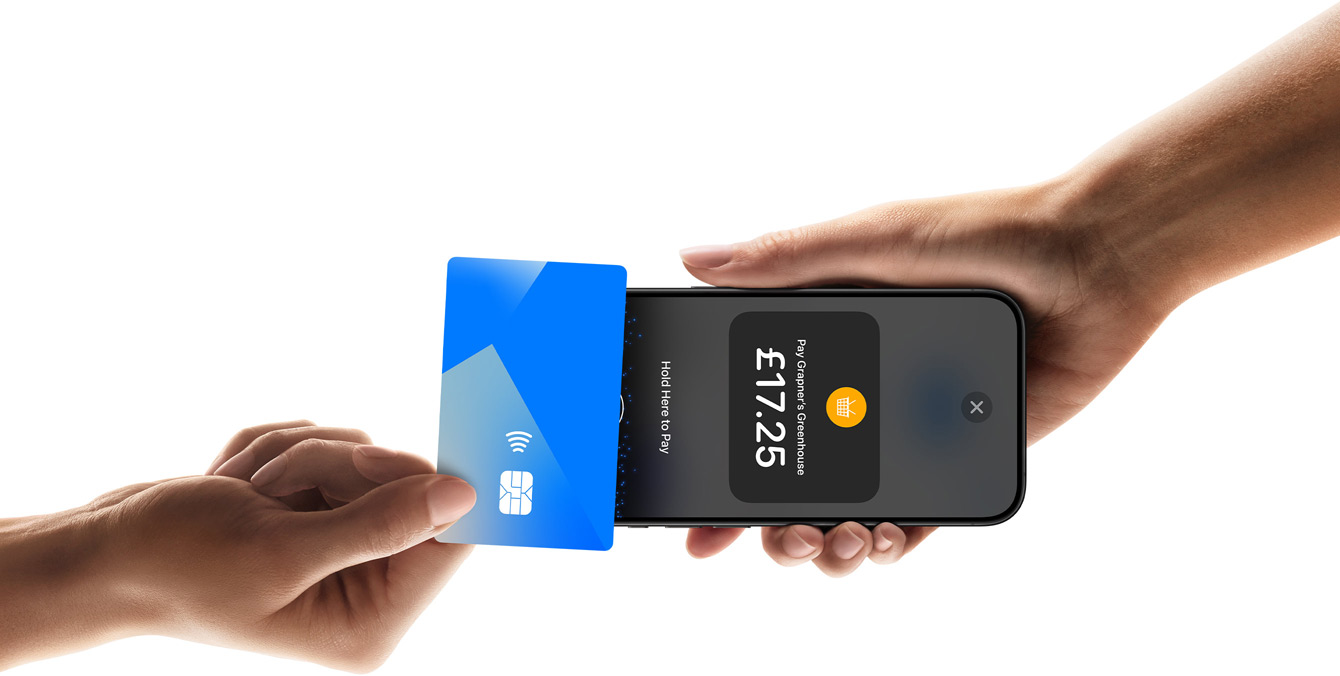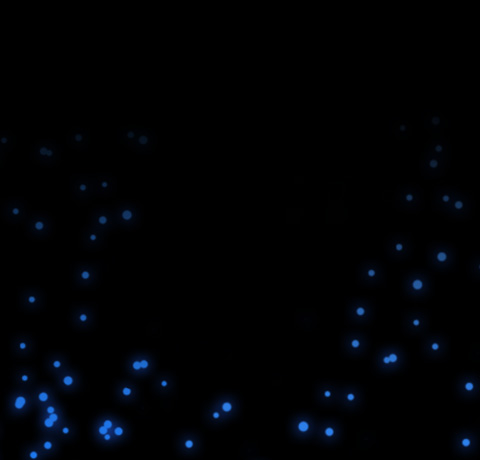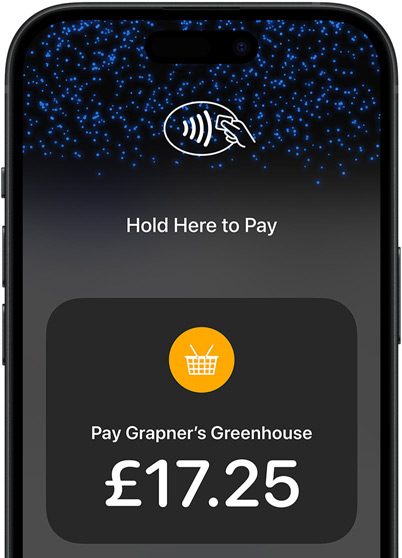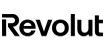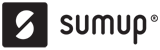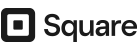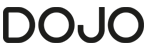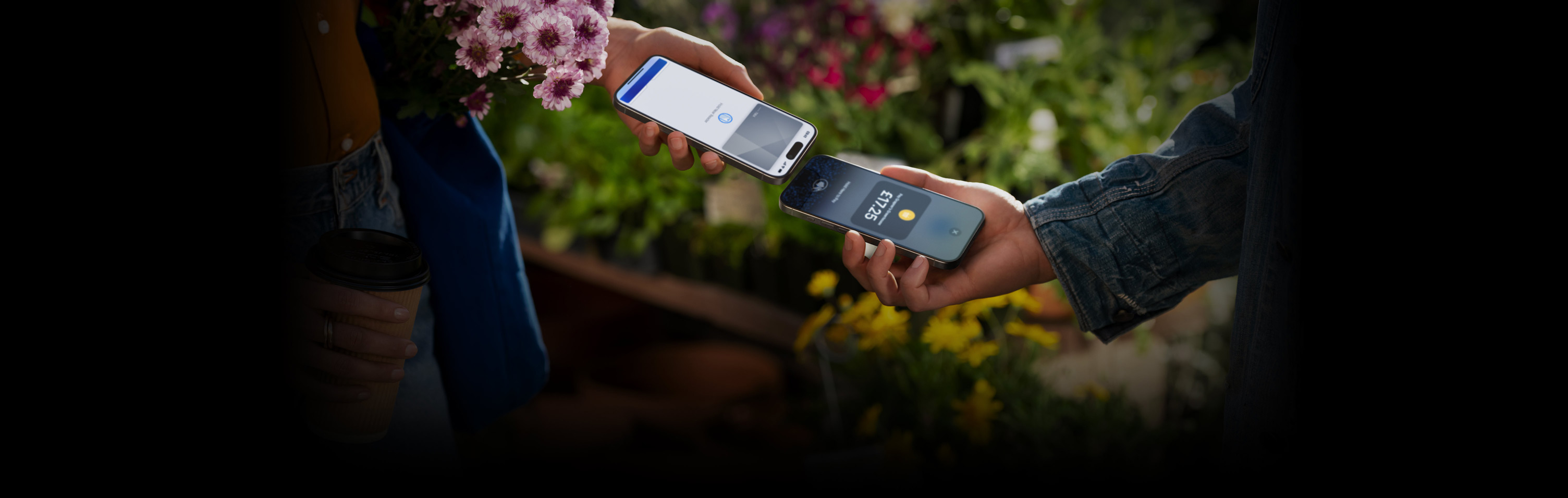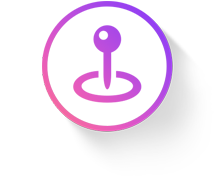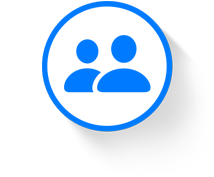WooCommerce launched as an e‑commerce platform that helps businesses build and grow their websites. Businesses also wanted to increase in-person sales, so Woo expanded its platform to integrate Tap to Pay on iPhone.
These businesses can now offer shoppers a more flexible buying experience. And Woo can offer businesses a platform that syncs between online and in-person purchases. With that support, they can set up shop at events such as farmers’ markets, pop-ups and street fairs to sell their wares just as easily as they can online.
“Accepting payments so soon after signing up for Woo means anyone with an iPhone can get a business started in minutes.”
Doug Aitken, Payments Operations Manager, WooCommerce
By enabling Tap to Pay for iPhone, Woo merchants can offer their customers a more streamlined checkout and accept payments anywhere they take their iPhone. No additional hardware needed.